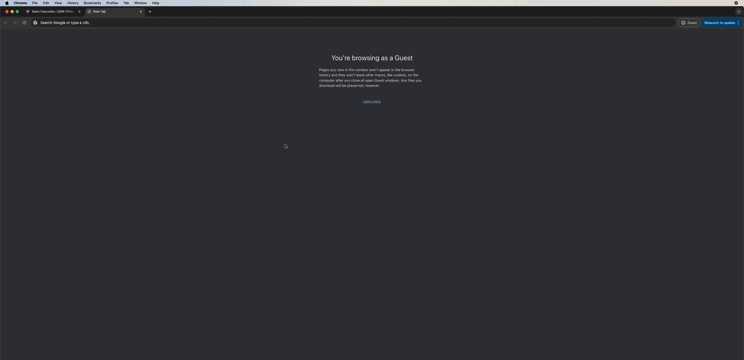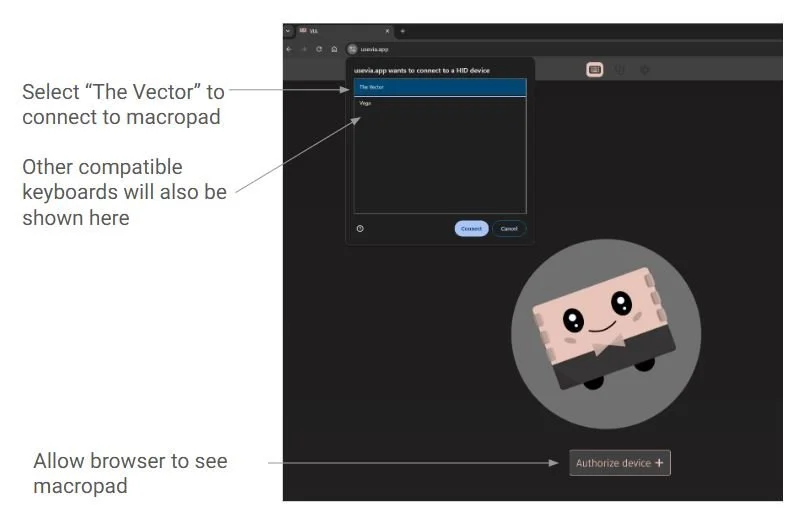Get Started
Use the online VIA configurator to easily customize your keys.
Introduction:
Every Vector Macropad is plug-and-play and has default assigned functions (as shown in Image 1).
We use the web-based VIA Configurator to streamline programming your Vector Macropad. This open-source tool offers an intuitive interface for assigning functions to each key and is widely adopted for mechanical keyboards. The VIA configurator is now web-based and no additional software will need to be downloaded.
Image 1: Default functions on the Vector Macropad
Launching the VIA Configurator:
In order to use VIA, you will need to approve web-detection of USB devices. This means that only browsers that support WebHID can be used (ie: Google Chrome, Microsoft Edge).
See Image 2 to see how to connect to the Vector using the web-app. The web-app will auto-detect your connected Vector macropad.
You do not need VIA to use the the macropad, only to program/customize it. You can take the Vector Macropad with your functions, plug it into another computer, and it will work the same way.
VIA’s homepage to learn more: https://www.caniusevia.com/
Directly launch the VIA web-app: https://usevia.app/
Image 2: Launching VIA and authorizing device
Using the VIA Configurator:
To change keys, click the key that you want to change, and you can:
Type the character that you want to assign to the key
Find the relevant character/key that you want to assign to the key through the GUI
To change the scrolling knob behavior, click the knob:
Find the keycode of interest
Type in the keycode in the direction of the knob